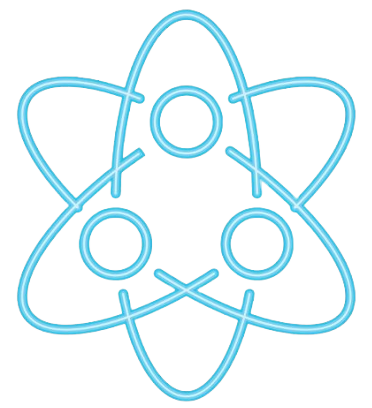Integrating Frontend with DataForge
Tutorial: Integrating Frontend with DataForge
This tutorial demonstrates how to integrate a frontend application with DataForge using its API endpoints. We will cover the implementation of a simple Vue.js frontend for interacting with an invoice management system built with DataForge.
Prerequisites
Before proceeding, ensure that:
- DataForge is installed and configured in your Laravel project. Refer to the installation guide.
- You have a basic understanding of JavaScript and Vue.js.
- An API endpoint for invoices is already set up. Refer to the Building a Simple API guide.
Step 1: Set Up the Vue.js Project
1.1 Install Vue CLI
If Vue CLI is not already installed, run:
npm install -g @vue/cli1.2 Create a New Vue Project
Generate a new project:
vue create invoice-appSelect default configurations or customize as needed.
1.3 Navigate to the Project Directory
cd invoice-appStep 2: Install Axios for API Requests
Install Axios to handle HTTP requests:
npm install axiosStep 3: Create the Invoice API Service
Define a service for making API calls to the DataForge backend.
File: src/services/InvoiceService.js
import axios from 'axios';
const apiClient = axios.create({
baseURL: 'http://localhost:8000/api',
headers: {
'Content-Type': 'application/json',
},
});
export default {
getInvoices(params) {
return apiClient.get('/list/Invoice/list', { params });
},
getInvoiceDetails(invoiceId) {
return apiClient.get(`/Task/InvoiceTask/detail`, {
params: { invoiceId },
});
},
};Step 4: Build the Invoice List Component
Create a component to display the list of invoices.
File: src/components/InvoiceList.vue
<template>
<div>
<h1>Invoices</h1>
<table>
<thead>
<tr>
<th>ID</th>
<th>Customer</th>
<th>Total</th>
<th>Status</th>
<th>Actions</th>
</tr>
</thead>
<tbody>
<tr v-for="invoice in invoices" :key="invoice.invoiceId">
<td>{{ invoice.invoiceId }}</td>
<td>{{ invoice.customerId }}</td>
<td>{{ invoice.totalAmount }}</td>
<td>{{ invoice.status }}</td>
<td>
<button @click="viewDetails(invoice.invoiceId)">View</button>
</td>
</tr>
</tbody>
</table>
</div>
</template>
<script>
import InvoiceService from '../services/InvoiceService';
export default {
data() {
return {
invoices: [],
};
},
methods: {
fetchInvoices() {
InvoiceService.getInvoices({ pageNo: 1, limit: 10 })
.then((response) => {
this.invoices = response.data.items;
})
.catch((error) => {
console.error('Error fetching invoices:', error);
});
},
viewDetails(invoiceId) {
this.$router.push({ name: 'InvoiceDetails', params: { id: invoiceId } });
},
},
created() {
this.fetchInvoices();
},
};
</script>
<style scoped>
table {
width: 100%;
border-collapse: collapse;
}
th, td {
border: 1px solid #ddd;
padding: 8px;
}
th {
background-color: #f4f4f4;
text-align: left;
}
</style>Step 5: Add Routing for Invoice Details
Update your router configuration to include a route for the invoice details page.
File: src/router/index.js
import Vue from 'vue';
import Router from 'vue-router';
import InvoiceList from '../components/InvoiceList.vue';
import InvoiceDetails from '../components/InvoiceDetails.vue';
Vue.use(Router);
export default new Router({
routes: [
{
path: '/',
name: 'InvoiceList',
component: InvoiceList,
},
{
path: '/invoice/:id',
name: 'InvoiceDetails',
component: InvoiceDetails,
},
],
});Step 6: Build the Invoice Details Component
Create a component to display detailed information about a specific invoice.
File: src/components/InvoiceDetails.vue
<template>
<div>
<h1>Invoice Details</h1>
<p><strong>ID:</strong> {{ invoice.id }}</p>
<p><strong>Customer ID:</strong> {{ invoice.customerId }}</p>
<p><strong>Total:</strong> {{ invoice.totalAmount }}</p>
<p><strong>Status:</strong> {{ invoice.status }}</p>
<router-link to="/">Back to List</router-link>
</div>
</template>
<script>
import InvoiceService from '../services/InvoiceService';
export default {
data() {
return {
invoice: {},
};
},
methods: {
fetchInvoiceDetails() {
const invoiceId = this.$route.params.id;
InvoiceService.getInvoiceDetails(invoiceId)
.then((response) => {
this.invoice = response.data.Invoice;
})
.catch((error) => {
console.error('Error fetching invoice details:', error);
});
},
},
created() {
this.fetchInvoiceDetails();
},
};
</script>
<style scoped>
div {
margin: 20px;
}
</style>Conclusion
You’ve successfully integrated a Vue.js frontend with the DataForge API! This setup demonstrates how DataForge’s endpoints can seamlessly power a modern, interactive frontend. Expand upon this example to add additional features, such as search, filtering, and advanced workflows.